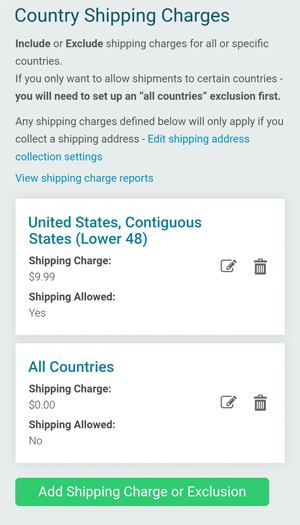RunSignUp Shipping
If your race uses RunSignUp for registration, you will need to enable shipping so your race participants can opt to have their packets shipped to them. Your race will collect all shipping fees and RacerPack will provide an invoice after fulfillment.
Steps
1. From your race menu go to Race > Registration > Shipping.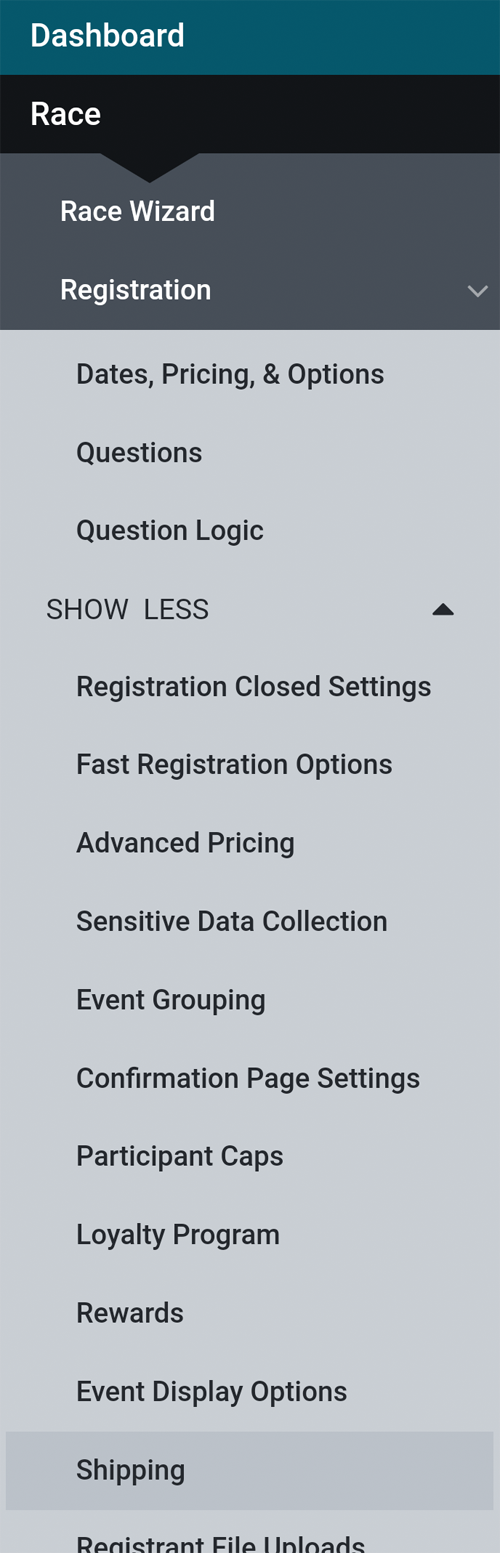
2. Under "Events" select "Always ask for shipping address during registration" if you have multiple events and need shipping for all of them. Otherwise, select "Only ask for shipping address for certain events" then select the applicable event. Under "Advanced Settings", make sure "Require valid United States shipping addresses" and "Suggest standardized United States shipping addresses." are both checked. Please leave "Allow addresses outside of the United States." unchecked. Click "Save Settings".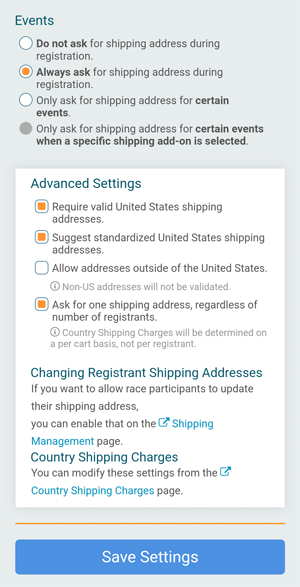
3. Scroll back down to "Advanced Settings" and click "Shipping Management". You can allow participants to update their shipping address but please note that once you send RacerPack the racer data, participants should not be allowed to update their shipping address.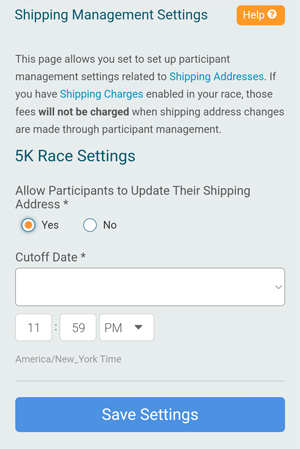
4. Go back to "Advanced Settings" in the "Shipping Setup" page and click "Country Shipping Charges". Click the "Add Shipping Charges or Exclusion" button and enter "All Countries" for Country and check the box for "Do Not Allow Shipping to this Location". Click "Save".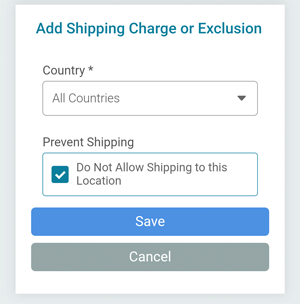
5. Click the "Add Shipping Charges or Exclusion" button and enter "US - United States" for Country, "Contiguous States (Lower 48)" for State and the cost for shipping for Shipping Charge. RacerPack has provided you a cost for shipping each item which you can enter here. If you require RacerPack to perform bib assignment, you might want to include that in the shipping costs. Click "Save".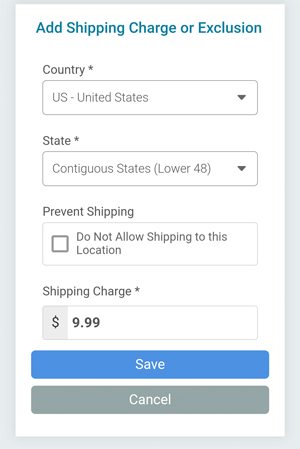
6. The shipping charges page should now look like below.